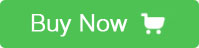Introduction
5 Inch Touch Screen Raspberry Pi Display is a TFT HDMI display, which is very cute and can be used on Raspberry Pi such as Pi Module A, B, Pi B+/2B and 3B or just connect it to your computer with the HDMI interface. The resolution of it is 800*480, Plug it into Raspberry Pi and make sure that the Raspberry has installed drive and Raspbian IMG, then power the Raspberry Pi, and the display will work.
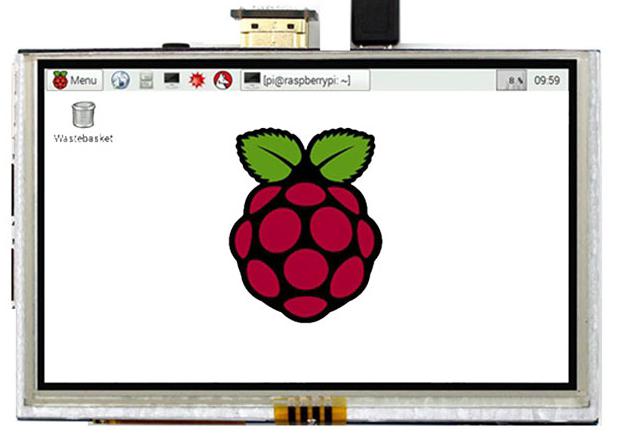
Technical Datasheet
LCD Type TFT
LCD Interface SPI
Touch Screen Type Resistive
Controller XPT2046
Backlight LED
Resolution 800*480 Pixel
Colors 65536
Features
Touch, it has touch screen, the type of touch screen is resistive
Support for the controlling of backlight, save the power
Support for HDMI input, it’s easy to be a monitor of computer, just connect it to the computer with a HDMI cable (the resolution is better to be 800*480 Pixel, or the image will be bad)
Bing compatible to Raspberry Pi A, B, 2B/B+ and 3B
The Touch function is based on the I/O interface
Note: if don’t want to use the HDMI cable and GPIO to connect others machine, please power it by 5 Volte and 2 A.
Package
5 Inch Touch Screen TFT Raspberry Pi Display
HDMI cable
Touch pen
DVD
Usage
1.How to drive the TFT Touch screen by Raspberry Pi?
Step one:
Set up your Raspberry Pi
You can download the Raspbian IMG to a TF card, this IMG has been added kinds of drive for different screen. Here’s the website:
https://mega.nz/#!LxcEiZ7A!PSLA5zq7Pa8DAab9gRHZkv4OwMpEGQhPAIUvhl25OXM
Plug the TF card which have burned the Raspbian we offer to Raspberry Pi.
Step two:
Connect to Raspberry Pi
Method one:
Plug the screen to your Raspberry Pi with GPIO and connect it to Raspberry Pi via HDMI interface (you will have the touch function in this way), we have a HDMI adapter, it’s convenient to use it.
Method two:
Connect it to Raspberry Pi via HDMI interface and USB port (both them should be connected together)
Step three:
Write a command to Raspberry Pi
Please input the following command to the Raspberry Pi (this is a command which make Raspberry Pi suit for 5inch screen):
cd LCD-show
sudo ./LCD5-show

Then you can enjoy it.
2.How to deal it as computer’s vice monitor?
Connect the screen to your computer via HDMI cable, and power the screen via USB interface belong to computer.
Tip: if you have saw a yellow lightning at the upper right corner, it means the current is smaller than he need, so, you can power it with highly current.
 USD
USD EUR
EUR GBP
GBP CAD
CAD AUD
AUD JPY
JPY