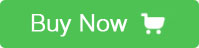Introduction
7 Inch Touch Screen Raspberry Pi Display is a TFT HDMI display, it can be compatible to several kinds of systems, such as every version of Raspberry Pi, Banana Pi and Beagle Bone, with the HDMI cable, you can connect it to computer and being the vice monitor of computer by the HDMI cable. The resolution of it is 1024*600. Support for all kinds of windows system’s version (when using win 7,8,10 system, it supports 5 points touch, when using windows XP or even the older version of windows system, it only support for one point touch.) do not need driver. Remember that the touch function is come from USB cable, if connect this display to external machine with HDMI cable, you can’t get the touch function, because if you connect external machine with HDMI, you are just make the display as your vice monitor, it can be just used to display what your computer output. If you connect this display to external machine via USB, external machine and display are exchange control data with each other.

Technical Datasheet
LCD Type TFT
LCD Interface SPI
Touch Screen Type Capacitive
Controller XPT2046
Backlight LED
Resolution 1024*600 Pixel
Features
Touch, it has touch screen, the type of touch screen is capacitance touch
Support for all kinds of windows system’s version (when using win 7,8,10 system, it supports 5 points touch, when using windows XP or even the older version of windows system, it only support for one point touch.) do not need driver.
Support for Raspbian, Ubuntu, Kodi, win10 IOT with one point touch
Support controlling backlight, save the power
Support for HDMI input, it’s easy to be a vice monitor of computer, just connect it to the computer via a HDMI cable (the resolution is better to be 1024*600 Pixel or the image will be bad)
Bing compatible to Raspberry Pi A, B, 2B/B+, 3B, Beegle Bone and Banana Pi
Package
7 Inch Touch Screen TFT Raspberry Pi Display
HDMI cable
Micro USB cable
DVD
Copper pillar kit
Corresponding Image
Mini PC Driver Image
Raspberry Pi A+ Raspbian Raspbian
Raspberry Pi B Raspbian Raspbian
Raspberry Pi B+ Raspbian Raspbian
Raspberry Pi 2 Model B Raspbian Raspbian, Ubuntu
Banana Pi Raspbian, Ubuntu
Banana Pro Raspbian, Ubuntu
Beagle Bone Angstrom
Usage
How to drive the 7 inch touch screen by Raspberry Pi?
Step one:
Set up your Raspberry Pi
You can download the Raspbian IMG to a TF card, this IMG has been added kinds of drive for different screen. Here’s the website:
https://mega.nz/#!LxcEiZ7A!PSLA5zq7Pa8DAab9gRHZkv4OwMpEGQhPAIUvhl25OXM
Plug the TF card which have burned the Raspbian we offer to Raspberry Pi.
Step two:
Connect it to Raspberry Pi via HDMI interface and USB port (both them should be connected to Raspberry Pi)
Step three:
Write a command to Raspberry Pi
Please input the following command to the Raspberry Pi (this is a command which make Raspberry Pi suit for 5inch screen):
cd LCD-show
sudo ./LCD7C-show
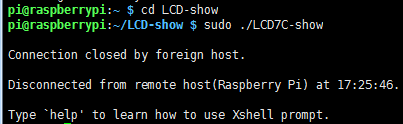
Then you can enjoy it.
FAQ
Q: There’s a yellow lightning on my screen’s upper right corner, what can I do?
A: It means that the power is lower than normal power, you can add another Micro USB wire to power it, however, you can’t get the touch function, so, for getting the touch function and clean the icon of yellow lightning, you can strong your power, but remember that the normal power suit for Raspberry Pi is 5V@2.5A.
 USD
USD EUR
EUR GBP
GBP CAD
CAD AUD
AUD JPY
JPY